Creating Upsells
To create an upsell, click the 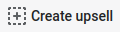 link from the top menu on the main page of the Upsell Live app. You'll see a product search input.
Start typing the name of a product that you'd like to upsell and choose one from the search results.
link from the top menu on the main page of the Upsell Live app. You'll see a product search input.
Start typing the name of a product that you'd like to upsell and choose one from the search results.

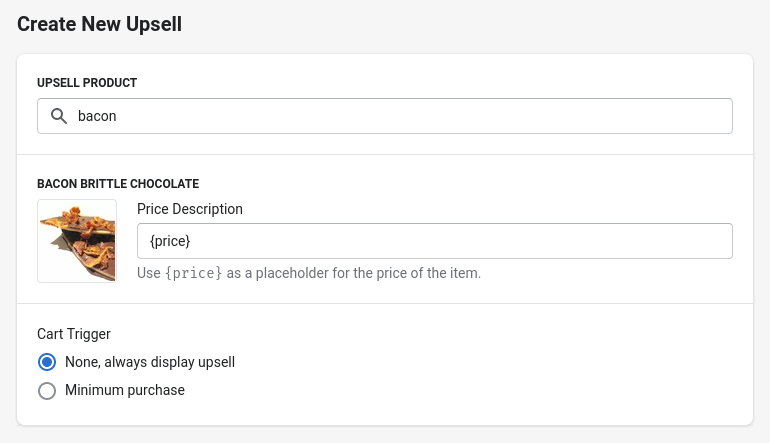
Upsell options#
Price Description#
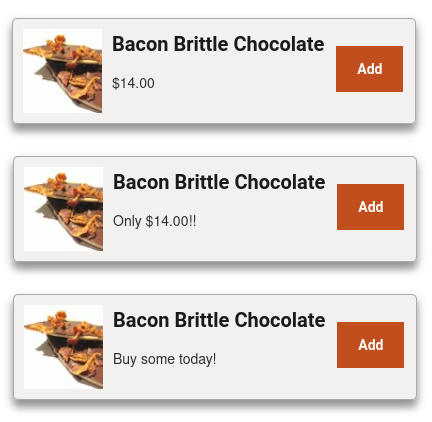
By default, the second line in the upsell simply shows the price or price range of the product. This can be customized for each upsell to show additional text, with or without the price.
In the screenshot here, the Price Description has been set to {price}, Only {price}!!, and Buy some today!, respectively.
Cart Trigger#
Options for when the upsell will be shown to the user. The default is "None", to always show the upsell, but you may also specify a minimum cart value before the upsell is displayed. For example, you might highlight a specially-priced item but only for your customers with at least $100 in their cart.
caution
There's nothing to prevent a customer from adding an upsell item to their cart then removing the items they originally had. Do not use this feature to make special offers to customers who make a minimum purchase amount.
